Your final project consists of a single PowerPoint presentation with six slides. Each slide beyond the opening slide contains data from the other three applications covered in class (Word Excel and Access). Your final submission is ONE attachmentthe PowerPoint presentation. Save the other documents for backup purposes in case there is a problem with your submission. Name the PowerPoint presentationfinal.pptxEmail final.pptx as an attachment to your TA with the subject line CS1200 Final Last 4 Digits of Your ID Your Name.
SLIDE 1 PowerPoint (10 Pts)Open PowerPoint. Create a new presentation. For the opening slide type CS 120 Final ExamTerm Year as the title. Term being Winter/Fall/Spring. Put your name as the subtitle. Use any formatting or style you wish. You are done with slide 1. The content for the next four slides will created in Word Excel and Access. The specifications for these slides are provided below. Save your presentation asfinal.pptx.
Slide 2 Microsoft Excel (10 points)
Open Excel. Create a new spreadsheet namedfinal.xlsx. Enter the following data into the worksheet. Enter numbers exactly as you see them. The first row is a heading that should merge across all six columns.
To complete your worksheet add the following:
Return to your PowerPoint presentation. Insert a new slide. Copy and paste your finished Excel table into the slide. You are done with slide 2.
Slide 3 (10 points)
Return to Excel. In the same Excel workbook rename Sheet 2 as Exercise 2 and enter the following data on the Exercise 2 sheet.
Using the above data make a Bar Chart. Save it on the same sheet as the data. Resize the chart if necessary to make the legends and titles clearly visible. When finished it should look like the chart below.
Return to your PowerPoint presentation. Insert a new ‘Title Only’ slide. For the slide title enter your name. Copy and paste your Excel Bar Chart into the slide. You are done with slide #3. Save your worksheet in case you need to create your slide again.
Slide 4 Acess (10 points)
Import these files into your Access DatabaseStudentsMajorGPA
Open Access. Create a blank database namedfinal.accdb. Import the tables from above and name themStudents GPA & Major. The data files you downloaded are comma delimited files (CSV) or tab delimited. The three files represent tables for Students a table for their major and a table for their GPA.
Create a query that selects all of the history majors and their GPA.
Now create a report with all of the students in the History department with a GPA greater than or equal to 3.50. You will have the following fields in the given order ‘Last’ ‘First’ ‘Major’ & ‘GPA’. Hint: put >= in the GPA Criteria field when in the query design view. Order the table from highest to lowest GPA.
Make the report fit on one page and make it look neat. So shorten up the text boxes put a title remove the time from the header and reformat the date to mm/dd/yyyy.
Return to your PowerPoint presentation. Insert a new slide. Paste your report on this slide. You are done with slide #4.
Slide 5 (10 points)
Create a form for the ‘Students’ table using the ‘Form Wizard’ from the ribbon. Update all of the fields using one form. The form should look like the one below and in that order. TITLE YOUR FORM ‘Bakersfield Students Data Update’. Take a screen shot of your form and insert it into slide #5. (See the ‘Addendum’ below that uses ‘Paint’ to do the screen capture Google it or use your favorite program to capture screen images and edit them. The TA can also help. Also you can take a picture with your phone and attach that.
Slide 6 (10 points)Using the above form add five entries where the ‘City’ is equal to ‘Bakersfield’. Leave the first field alone it will populate on its own. Use fictional data for the other fields. Remember the zip has to be numbers. Select only the cities that match ‘Bakersfield’. Create a report with only the Bakersfield entries. Make the report look nice and copy it to the PowerPoint presentation as slide #6
You are done with slide #6.Save your PowerPoint Presentation. You should have 6 slides for the final. You are done with the final.
Computer Science Project
 March 18th, 2019
March 18th, 2019  admin
admin

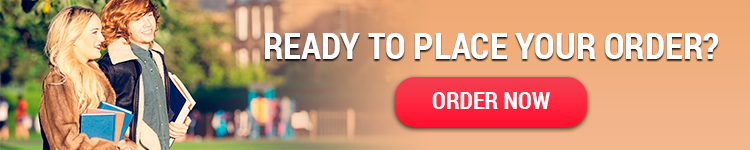
 Posted in Uncategorized
Posted in Uncategorized