In this exercise, you will learn how to configure a security standard called WPA2 with Pre-Shared Key (PSK) to secure a WLAN SSID.
Learning Outcomes
This exercise covers the following:
Configure WPA2 with PSK
Your Devices
This exercise contains supporting materials for Cisco.
Practice Labs screenshot.
Configuring WPA2 with PSK
Consider the figure shown below. There is a WLAN here called Practice-Labs. Once you click on its WLAN ID, five tabs would appear. Under the security and Layer 2 tab, you can configure layer 2 security type, PSK key, and other security settings.
Note: Ciscos dcloud is available on https://dcloud-cms.cisco.com/demo_news/cisco-wireless-lan-controller-code-release-8-1-11-3-best-practices-v1-sandbox. The demo is available to only Cisco employees and registered partners.
Figure 7.1
Figure 7.1: Displaying the Layer 2 security tab where WLAN security is configured.
WPA +WAP2 is selected as layer 2 security. You will need to enable PSK under Authentication key management. You would then have to enter a pre-shared key, as shown in the figure below.
Figure 7.2
Figure 7.2: Displaying the Layer 2 security tab where WLAN security PSK is configured.
When you click apply and save the configuration, WPA2 will be configured with PSK.


 January 27th, 2021
January 27th, 2021 
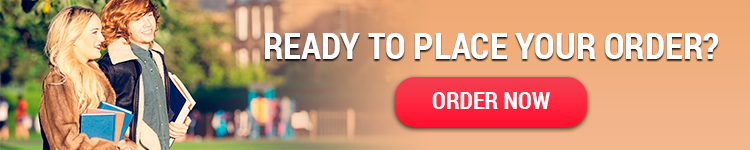
 Posted in
Posted in 